- Published on
How to enable God Mode in windows
- Authors

- Name
- Khalil
- @Im_Khalil
Are you a person like me who loves to access all the settings on your mobile or PC in one single place? Then you're in the right place. God Mode in Windows is perfect for those who want quick access to every setting without searching through multiple menus. In this blog, I will show you how to activate God Mode in Windows easily.
What is God Mode in Windows?
God Mode is a hidden feature in Windows that gives you access to almost all system settings in one folder. It’s like having a control panel with everything you need. You can tweak your computer's settings for performance, security, and appearance, all from one place.
Why Use God Mode?
Here are some reasons why you should use God Mode in Windows:
- Convenience: All important settings are in one folder.
- Time-saving: No need to search for settings or navigate multiple menus.
- Control: It helps you manage various Windows features easily, such as backup, security, or disk management.
How to Activate God Mode in Windows
Follow these simple steps to enable God Mode on your Windows computer:
Step 1: Create a New Folder Right-click on your desktop or any other folder location. Select New > Folder from the dropdown menu.
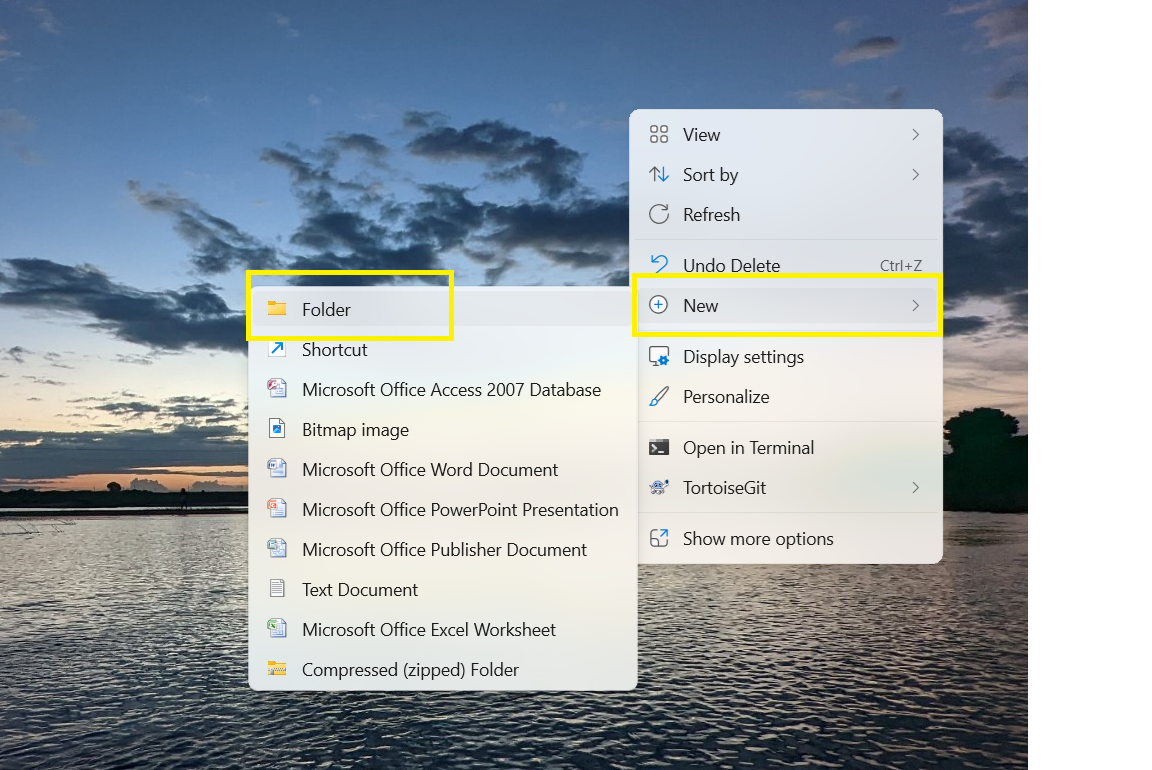
Step 2: Rename the Folder Right-click on the newly created folder. Select Rename and copy this name exactly:
GodMode.{ED7BA470-8E54-465E-825C-99712043E01C}
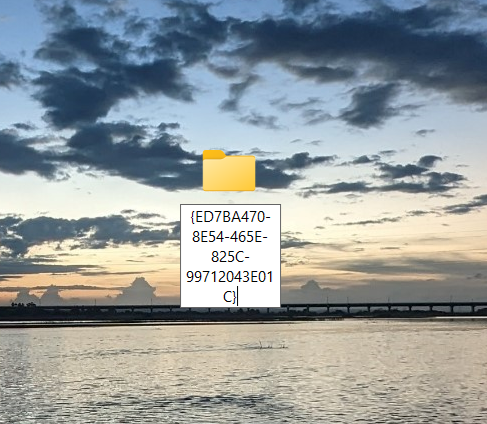 Press Enter.
Press Enter.
Step 3: Open the God Mode Folder You will see the folder icon change into the Control Panel icon. Double-click on it, and you will now see all Windows settings in one place. 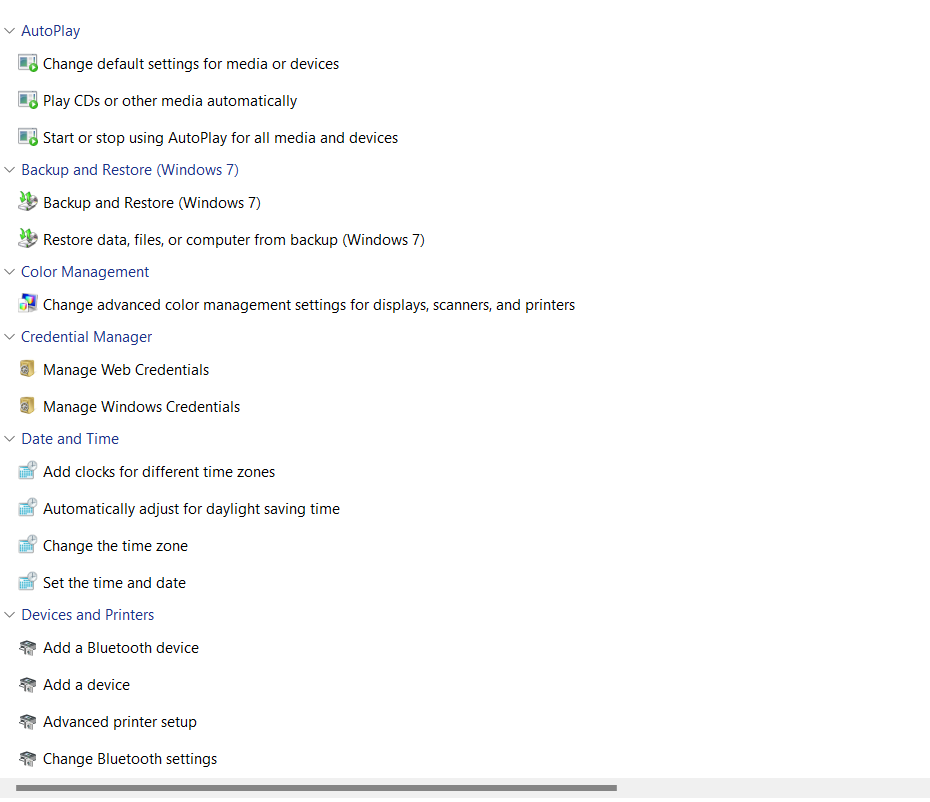
What Can You Do in God Mode?
After enabling God Mode, you can manage hundreds of Windows settings, such as:
- Display Settings
- User Accounts
- System Performance
- Device Management
- Backup and Restore
It allows you to access both basic and advanced features without having to dig through menus.
Important Notes
God Mode works on Windows 7, Windows 8, Windows 10, and Windows 11. This feature does not give you any extra power or admin rights; it just organizes existing settings. Be careful when changing system settings, especially if you're not familiar with what they do.
Conclusion
If you’re someone who likes everything organized and easy to find, enabling God Mode in Windows is a must. It brings all of Windows’ settings into one convenient place, saving you time and effort.
Now that you know how to activate God Mode, go ahead and try it—you’ll love how much easier it makes managing your computer!
You might also like to read
- 1.AEM Caching Series 1 - Cache Basics And Foundational Dispatcher Invalidation
- 2.AEM Caching Part 2 - Practical Mid-Level Strategies for Dynamic Content and Dispatcher Configuration
- 3.AEM Caching Part 3 - High-Traffic Architecture, Multi-CDN Design, GraphQL Caching, and System-Level Stability
- 4.AEM Dispatcher Series 1 - A Developer’s Guide to What It Is and Why You Should Care
- 5.AEM Dispatcher Series 2 - Understanding the `dispatcher.any` File